A business card is an essential form of introduction for your business and speaks a lot about you. It helps to create a first impression and tells what your business or service is about and one can judge a business by the quality and design of its business cards.
Now that you have created a graphic design for your business card, and now you are wondering how to print business cards from a pdf as it is saved as a pdf file on your phone or PC. Only a few years back, it was thought that getting a business card printed in bulk was only possible through printing services. But, that’s not the case anymore. You can now print as many business cards of your own as you want in your own home or offices. If you want to check out the best printer for business cards, check out our detailed guide on it.
Requirements to Print a Business Card from PDF
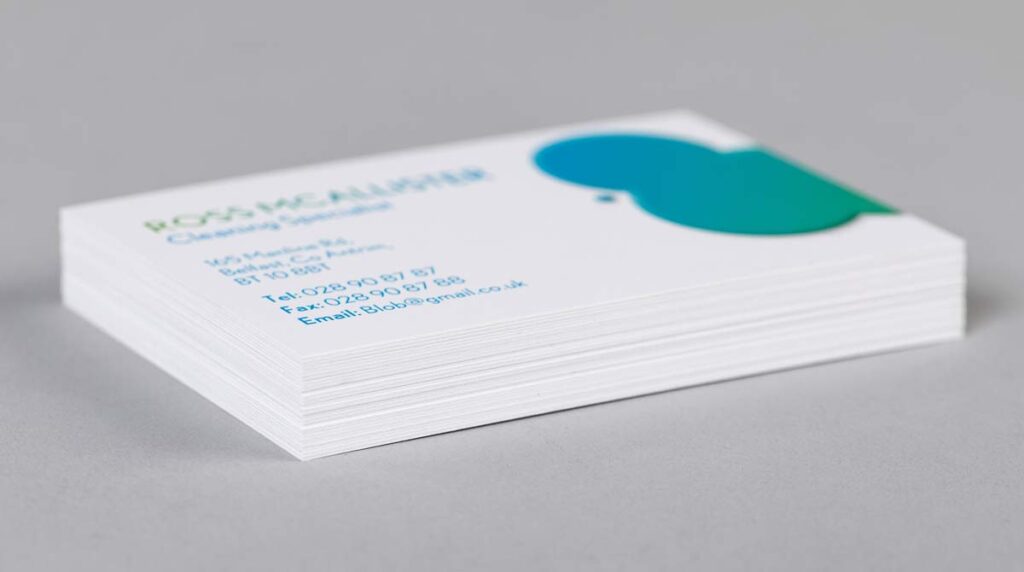
Printing a business card from pdf is an easy process, but before that, you need to make sure you have the necessary requirements to be able to print a business card from pdf.
1. An inkjet printer at home or a printing service
If you are using a printing service or getting it done from a shop, well and good. But most probably, you want to print your business cards at home or your office. For that purpose, you need the specific printer available for printing business cards; and that is a color inkjet printer. Epson printers are among the best inkjet printers available for business card printing. We have a detailed article on how to print business cards on Epson printer if you are interested.
2. Business card paper for inkjet
Various papers specific for business cards are available on Amazon, having different thicknesses, matte or glossy finishes and coated or uncoated options. Just choose the one which you like and make sure it’s available here.
Steps on How to Print Business Cards from PDF file
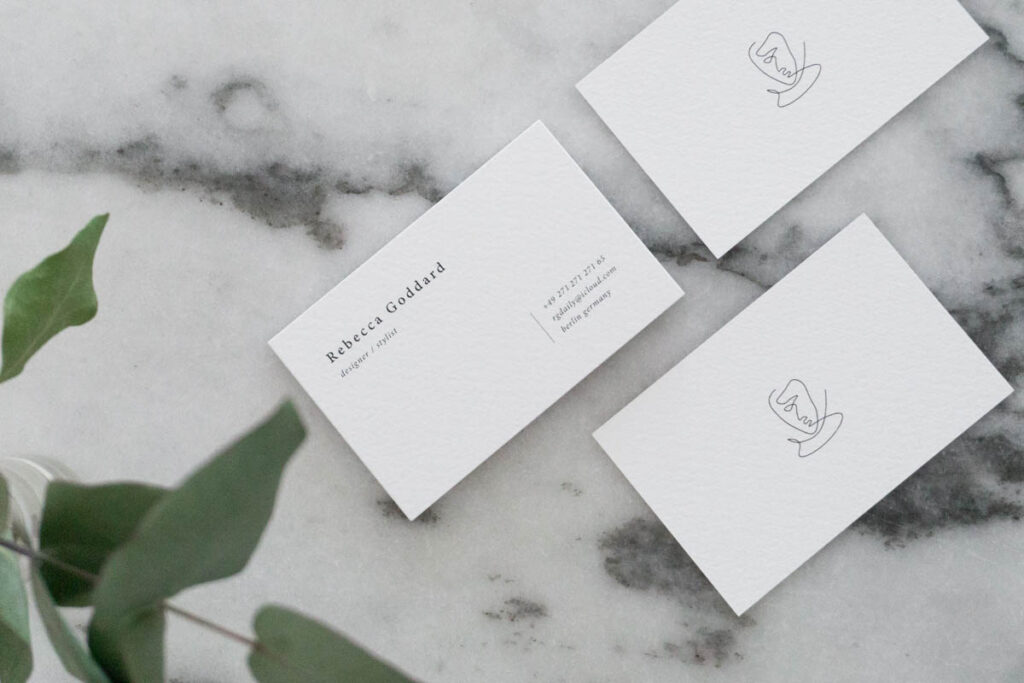
Here is the step by step guide you need to follow in order to be able to that:
1. Getting started:
After getting it done from the graphics designer, you will most probably receive your business card in a pdf file format. And the chances are that when you open it, you will get only one copy of it on the page. In order to print the business cards, you will at least need to make 10 copies of it.
2. Making copies:
In order to make copies, you need to open the pdf file in Acrobat Pro, and not in the Reader. After opening it, there is a slight difference in the keys used to copy in Mac and Windows, explained below.
- In Windows:
Firstly, drag the page in the thumbnail view, then press and hold the Ctrl key on the keyboard of your PC and simply drop the page before or after the existing page with the original copy. While doing this, the mouse cursor will show you that you are dropping something in the specific section.
- In Mac:
For Mac, all the steps are similar. You just need to press and hold down the CMD key on Mac instead of Ctrl as on windows.
3. Printing:
Once you are done with creating the copies, you can now open the print dialog (using Ctrl + P), and select the “Multiple” setting option on it. Then you can choose the arrangement and alignment of how you want the 10 copies to be printed, then just press Print, and you are done.
Conclusion
That’s almost it and if you are facing any difficulty in printing business cards from pdf, you can also choose any other pdf reading or editing software that allows you to make copies within it.