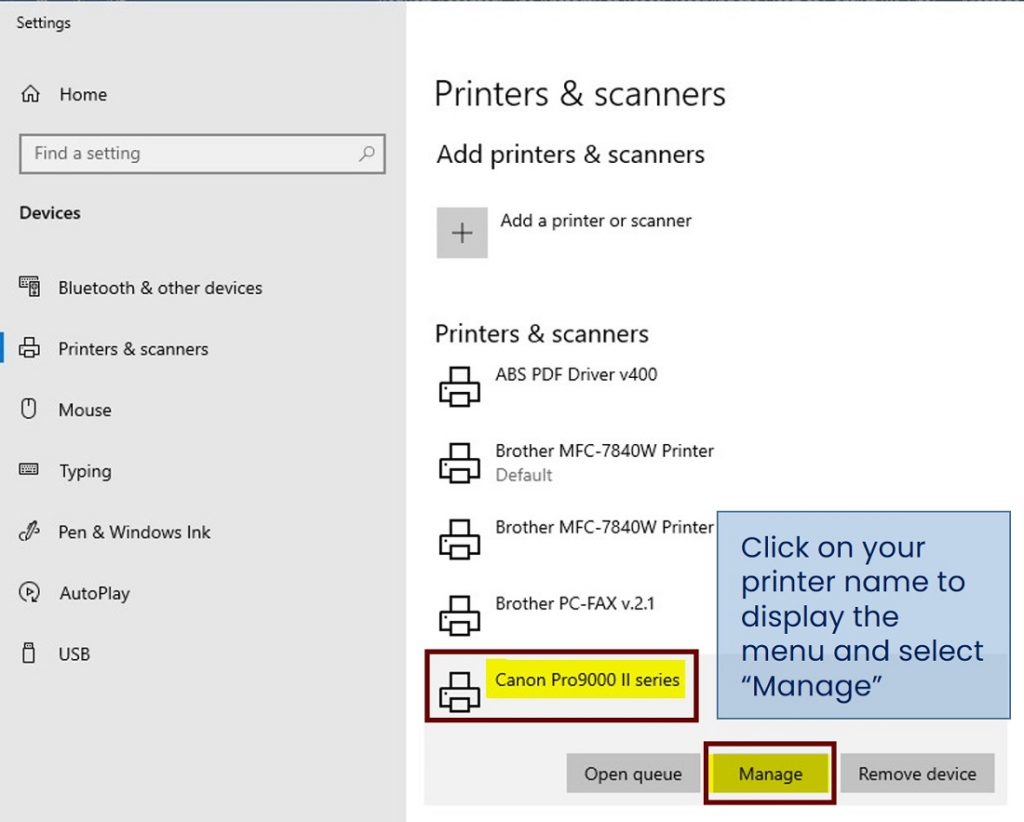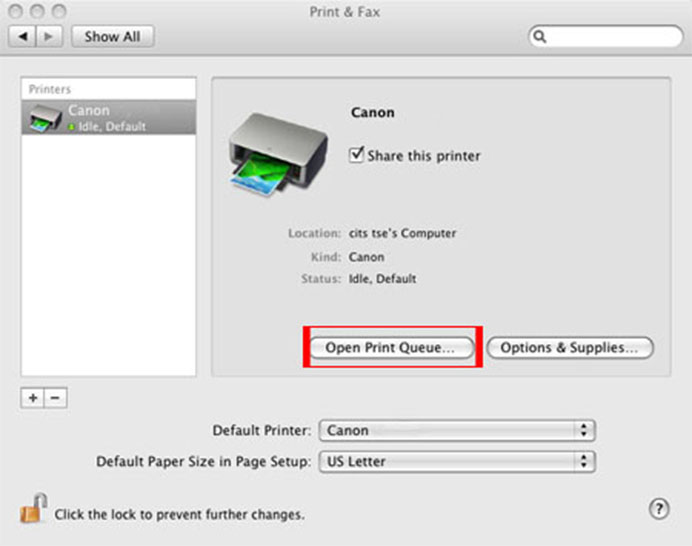Out of all the interfaces of all the main printer brands in the market, the software for most of the Canon printers is the simplest and easiest to use and understand. Checking ink levels on a Canon printer can be as simple as just opening the printer software shortcut from the desktop of your computer, and it will show you the ink levels right away on the main menu (just like an HP interface). This especially applies to the latest models as they have the latest software.
If you have the latest printer from let’s say, the Pixma series, and you are wondering how to check ink level on your Canon printer, there is a small LED display screen on the top or the front of it. And you can simply choose the “ink” option from there (if it’s a touchscreen) to check the ink levels.
Why is it important to check ink levels on your printer?
It is always recommended to keep checking ink levels on Canon (or any printer) you own, especially in the beginning and with time when the printer is getting older and older. Sometimes we don’t even notice how much ink your printer is utilizing in a day to day use until you find out your monthly printing costs. The best way to do that is to find CPP (Cost per page printed). The simple maths behind this is:
CPP = Printer Cartridge price / Page Yield.
You can find the Page yield from the cartridge manufacturer or written on the side of the cartridge. The lower the CPP cost is, the more economical your printer is for you. And you need to make sure that the cartridge’s ink used by the printer is reaching the Page yield as claimed by the manufacturer.
You may also like this: Best Printers with long-lasting Ink
How to check ink levels on canon printer from PC (Windows)?
If you are using Windows 10, follow these steps to check ink levels on the Canon printer:
- From your desktop, open the Start menu.
- You have to now open Printers & Scanners settings. It can be done with two methods:
- Select Settings > then click on Devices.
- Or you can use the search bar and search for Printers or Devices.
- There you will see all the connected printers and devices.
- Find the printer model you are currently using. (If you are unable to do so, make sure to reconnect the printer, or reinstall the printer’s driver correctly.
- Right Click on the printer and click on the Printing Preferences from the menu.
- A new window will open. Go to the Maintenance Tab and click View Printer Status.
Doing this will show you the ink levels on your canon printer along with all of the other necessary information. And if you are running out of ink, you will get a notification.
How to check ink levels on canon printer from Mac?
If you are using a Mac, follow these steps to on how to check ink levels on canon printer:
- Click on the Apple menu on the top left corner on your home screen, and select System Preferences.
- Now launch Printers & Scanners from the newly opened window.
- Choose the printer model you are currently using from the list on the left hand side of the window.
- Click the Options & Supplies from the menu of your printer.
- Lastly, click on the Supple Levels Tab, and you will get all the necessary information along with the current ink levels in your cartridge.
Conclusion
We hope that our thorough guide has helped you on How to check ink levels on a Canon printer. If you have any further queries, you can ask below.
Read Also: Best Printer For Graphic Designers